What Files Does Your Printer Need?
- Tanya Storey

- May 25, 2021
- 3 min read
Updated: Feb 29, 2024

How to provide a 'print ready' file
The world of Commercial Printing is quite different to printing on your home PC with a little desktop printer. More than likely, printing as you know it, has simply been a matter of opening the document and hitting print. Seems simple – right?
However, when you want something printed using a Commercial Printer, you will be asked to provide “print ready” artwork… What is that?
Well, hopefully, after reading this, you will understand how a file needs to be set-up and supplied to your trusty print professional before it is sent to be printed.
Commercial printing machines are set-up differently to your standard home printer. They require more specific standards, layouts, and procedures to ensure that you end up with a quality, professional and accurately finished product.
Seems daunting? Not really! If anything, once you know it, you won’t forget it. Furthermore, most legitimate, local and reputable printers, should be able to assist you in getting your files print ready if you do not have the tools, the knowledge or the patience 😊
Ok, let’s start. What does ‘print ready’ mean?
A ‘print ready’ file, is one that complies with specific set-up requirements, allowing the printer (and the commercial machine) to produce your print.
But, how do I easily create a print ready file?
Below, are some basic steps and simple guides to help you understand what the process is and what it takes.
CREATING AND PREPARING THE ARTWORK
Firstly, if you are providing US with the assets (ie. Logo files, images etc), it’s important to make sure that they CAN be printed.
Logo files are BEST supplied as a pdf (portable document format), eps (Encapsulated PostScript) or ai (Adobe Illustrator) file. These file types allow us to open your logo in our adobe design programs and ensure that they are high quality and suitable for print.

Images need to be high resolution and are best supplied as psd (Photoshop Document), Jpeg (Joint Photographic Experts Group) or png (Portable Network Graphics). This means that when they are scaled to the correct size for print they won’t come out pixelated or fuzzy.

If you are familiar with photoshop and know how to check the image size and resolution, then, by all means feel free to check that the image is around 300dpi(dots per inch).
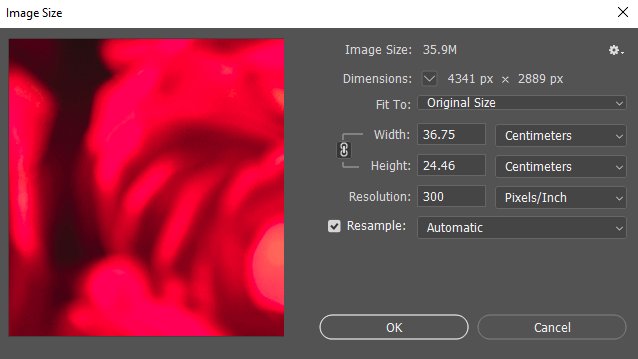
However, for the rest of us, you can start by making sure you source high quality images. We recommend Adobe stock, Shutterstock, istockphoto or envato elements. You can license high resolution images off these websites, that are ideal for print.
Secondly, if you are bravely endeavoring to create the artwork yourself, we do have design templates that are available on our website for each product. You simply select 'Design Template Download', which will re-direct to you to a Google Drive link where you can download the appropriate template.

Using the template as a guide, you can insert your design and export using the instructions listed on the template. This should result in a print ready file for your desired product.
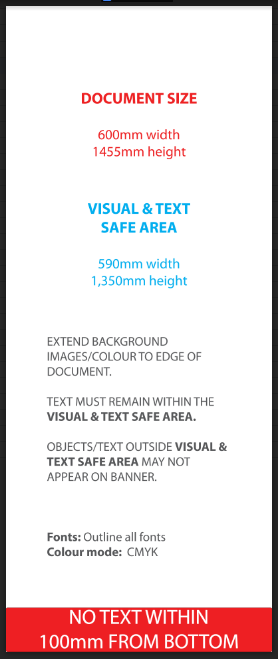
EXPORTING THE ARTWORK
When you are exporting or saving your artwork, it is important to ensure that it is in a CMYK colour setting. What is CMYK, you might be wondering? C = Cyan, M = Magenta, Y = Yellow and K = Black.

CMYK is the colour setting printers use to produce your designs. The same goes, if you are providing colour codes that you would like us to match in your design. We require a CMYK code in order to match the exact colour. RGB (Red, Green Blue) is for digital use and IS NOT suitable for print.
This one sounds obvious, BUT it’s also important to make sure that the artwork is designed to the correct dimensions. As printer’s we work with millimetres, so just make sure you have your dimensions correct.
Before you hit export, it is also useful to include 5mm bleed. If you are using a template off our website, it will indicate whether you need to include bleed or not. But, for most products 5mm bleed is necessary.

As a rule of thumb, any print the size of an A4 or under, requires trim marks (not printer’s marks), JUST trim marks.

Lastly, when supplying your printer with the print-ready file, make sure you provide the file as a pdf or ai (adobe Illustrator). Supplying either of these file types will allow us to quickly and easily check that the file is ready for print.
We hope this helps you create a print-ready file with ease.
We do have an in-house design team that can assist with custom designs or provide assistance with re-sizing and adjusting your design to be suitable for print, should you require it.
Let us know if you found any of these tips useful?
Goodluck and Happy Printing!




Kaiser OTC benefits provide members with discounts on over-the-counter medications, vitamins, and health essentials, promoting better health management and cost-effective wellness solutions.
Obituaries near me help you find recent death notices, providing information about funeral services, memorials, and tributes for loved ones in your area.
is traveluro legit? Many users have had mixed experiences with the platform, so it's important to read reviews and verify deals before booking.